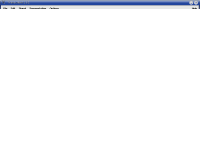
You can use Transcriber to manually synchronize an audio file and it's transcript. The result will be a .trs file, containing the transcript text and timestamps. The DingLabs Reader simply parses this .trs file to directly produce the interactive display of the transcript.
How to Align A Book Chapter
You will need:
- Audio file for the chapter (WAV highly recommended)
- Full text of the chapter
- Transcriber (downloaded and installed)
When running Transcriber for the first time, make UTF-8 the default encoding:
- Click 'Options' > 'General...'
- Select 'Unicode UTF-8' for the Encoding, and click OK
- Click 'Options' > 'Save configuration'
Now with your audio loaded, and your text pasted in, you can begin the work of synchronizing the text with the audio. As the audio plays back, you hit "ENTER" to synchronize the text at that position with that point of the audio.
Some keyboard shortcuts to use:
- TAB key to play or pause the audio playback
- ENTER to split the text, creating a sync point with the audio.
- ALT-LEFT or ALT-RIGHT to take a small jump forward or backward in the audio
- If you hit ENTER by mistake, creating an unwanted split, just hit CTRL-BACKSPACE to remove the split.
- If you didn't get the timing quite right on your sync point, you can easily adjust it with your mouse. Look at the lower-most green bar -- you can drag the section divider into the correct position with your mouse. Just hold down the CTRL key while clicking and dragging with your mouse.
- To denote paragraphs, hit CTRL-T at the beginning of a paragraph, and create a speaker named "<p>". To mark future paragraphs, you should be able to just hit CTRL-T then ENTER.
At any time you can hit CTRL-S to save your .trs file. You may want to give it a name similar to the audio file, to help keep things organized.
OK, have fun aligning, it can become addicting! :-)
Continue on to Part 2, and learn how you can share your work with the world by making it playable in the DingLabs Reader!
Edited 3/28/10 to recommend only using WAV files with Transcriber.

^_^
ReplyDeleteNow I feel I am kind of used to using this free software, Transciber
It just looked scary when I tried using it at first long time ago as you advised it to use, and until today just before I read carefully your explanation this software (transcriber) still scared me. lol. And so I never done any transcription.
But really it's easy to use! Fast to adapt to the difficulties. Well, actually I've been using a similar software but more intended to video subtitling, that is easy to use but features as complicated as pro/full version of its rival softwares does. It's Aegisub Advanced Subtitle Editor, which is totally free. This software also uses the advantage of audio graph so that user can do readjusting to the time according to the wave of the audio (from it, users are really able to easily see when the speaker STOPS and when STARTS speaking), just exactly like what transcriber does.
Although they are not really the same software, but for language learner like us, regarding the method of listening while reading the texts/transcriptions/subtitles you introduce in your project, these softwares along with this project are awesome!
Wow, incredible works! Honestly, when I've been using Aeigsub, I was thinking about this online project you made becuz you've included Transcriber, akin to Aiegsub, to be used as your project companion (for aligning the text and the audio; just so you guys all know or get reminded @_@). And more interestingly, now you introduce the Desktop Version of the online project. Awesome!
I really now can use the advantage of this transcription things for my learning method I've been dreaming of.
Nevertheless, I thank you so much and express a congratulations for your achievement. Hope it's worthwhile for everyone who knows all the ideas behind your groundbreaking project in learning second language. And, I look forward to hearing the future of this project.
Regards,
Rivo
Hi Rivo, thanks for your comments. I also tried some sub-titling software, but found it unnatural to use it with audiobooks, where the full text is already available.
ReplyDeleteTranscriber has been the best tool so far, you can just paste it in the full text, and synchronize it as you listen. I don't know of a better tool, yet.
Thanks for you kind feedback, and good luck in your studies!
Jim